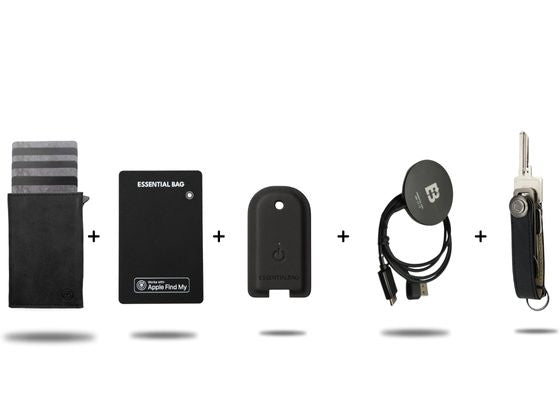Key Tracker Setup (iOS)
Welcome and thank you for ordering the Essentialbag key tracker!
To ensure a seamless experience and make setting up your new tracker as easy as possible, please follow these streamlined steps.
You have one
Android device?
Click the button below to go to the Android setup.
Set up key tracker (iOS)
1. Key <tc>Card</tc> charge
The new key tracker is not yet fully charged to protect the battery and ensure its full performance. Even without use, the battery will discharge over time. Use a USB-C charger and charge the tracker until the indicator light flashes. changes from red to green.

2. Switch on the device
Press the button for 5 seconds to turn on the device. You will then hear 3 tones to confirm that the device is active.
To check if the device is on, quickly double-click the device button. You'll hear a beep when the device is on.
3. App pairing
- Activate Bluetooth on your phone
- Open the "Where is?" app on your iPhone
- Hold the GPS
Tracker Card near your iPhone - Select the registers
Card "Objects”, tap on “Add object“ and then on "Other supported object" - Once your GPS
Tracker Card was found, tap "connect" - Enter a name for your device and choose an emoji for easier identification
- Confirm the linking with your Apple ID by clicking on “Agree“ type
- Complete the process by clicking on “Finish“ type
Step-by-step video instructions
App pairing
Find key trackers
Find your device with the Find My app
- Open the "Where is?" app on your iPhone.
- Go to register
Card 'Objects'. - Select your device from the list to see its current location on a
Card to be displayed.
Find device with beep
- Open the "Where is?" app on your iPhone.
- Choose the register
Card 'Objects' out of. - Tap your device in the list.
- Choose "Play sound" Your device will then beep to help you locate it more easily if it's nearby.
Notify if left behind
You can activate a feature in the "Find My" app that automatically notifies you as soon as you move away from your property. This way, you'll always be informed if you've forgotten your wallet or left it somewhere.
- Open the "Where is?" app on your iPhone.
- Go to register
Card 'Objects' and choose the Essentialbag GPSTracker Card out of. - Scroll down to “Notifications”.
- Activate the option “Notify me when left behind”.
Remove key tracker
Remove Key Tracker from the Find My app
- Open the 'Where is?' app on your iPhone.
- Choose the register
Card 'Objects'. - Tap your device in the list.
- Scroll down and select “Remove object”.
- Confirm your selection by clicking again on "Remove" tap.
After the device is removed, it will beep. The device will not turn off but will remain in pairing mode. If no re-pairing occurs within 10 minutes, the device will exit pairing mode. If you want to re-pair the device at this time, press the device button once. The device will beep, which will confirm that it has returned to pairing mode and can be paired again.

For a reset
Reset key tracker to factory settings
If you're having trouble re-pairing your device or want to completely reset it, performing a factory reset can help. This process removes all previous settings and restores the device to its original state.
- Remove the device from the 'Find My' app: Select the device under the tab
Card 'Objects' and remove it. - Turn on the device and double-click the device button to make sure it is active.
- Hold the device button for eight seconds: The device will then emit a beep.
- Release the buttonto complete the factory reset.
After this process, the device will be as good as new and ready to be re-paired according to the instructions above.

To restart
Turn off key tracker
Click the button 5 times quickly. The device will play 4 tones and then turn off.
Charge key tracker
Low battery notification
With the "Where is?" app, you will be notified after about 10 months when the battery of your tracker
Inductive charging of the <tc>Tracker Card</tc>
You can
Setup FAQ
Furnishings
Please check the following points:
- Your key tracker is 100% charged
- You have tried turning your key tracker on, off, resetting to factory settings, and checking the status using the instructions above
- You pressed the functions that require multiple button presses quickly enough in succession
If your key tracker still doesn't respond, please contact us so we can send you a free replacement!
An answer for every question
Extended FAQ
For questions about the key tracker beyond setup, please visit our product page.
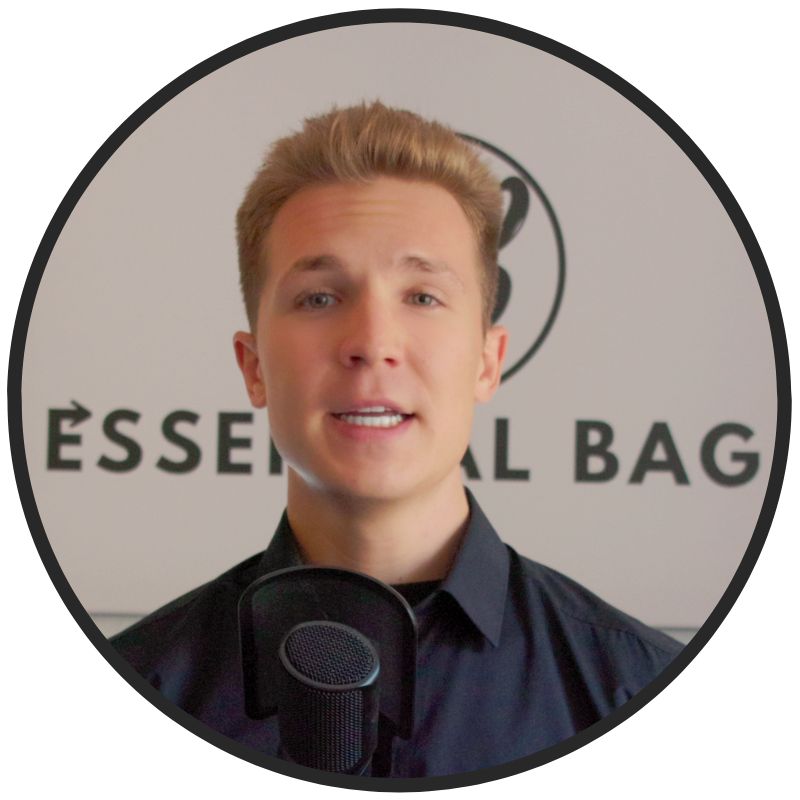
Need support?
CONTACT OUR FOUNDER
If you have any questions about the product, our Managing Director will be happy to help. Please don't hesitate to contact us directly:
Send us an email to: support@essentialbag.de
We would be happy to help!
 4.8 / 5
4.8 / 5